How To Download QR Code - Save QR Code in Different File Formats
Apr 30, 2024
7 min read

To download a QR code, users must sign in or create a new account. Four file formats are currently available on QR Code Creator (PNG, JPG, SVG, and EPS). The default file format for export is PNG, when a different image format is needed, the user must select it.
The bulk download feature allows users to download multiple QR codes from the dashboard at once. The selected files the user chooses to download are sent by link via email. QR codes are stored on the phone in the Downloads folder or Camera Roll application.
The best format to download a QR code depends on the end product and usage purpose. The recommended sizing option and format must be used to ensure QR codes are working effectively. EPS and PDF file formats are used primarily for print due to their clarity and quality; PNG and SVG, on the other hand, are mainly utilized in digital ads and websites.
How to Download QR Code

To download a QR code, users must sign in or create a new account. Follow the instructions below to learn how to download a QR code.
1. Sign in to the QR Code Generator.
Users interested in creating a custom QR code must sign into their QR Code Creator account or create a new one.
2. Click “Create QR Code.”
Choose the type of QR code which needs to be created. Currently, several types of QR codes are available, both static and dynamic. Static QR codes are generally used when there is no need for future editing, as their features are limited. Dynamic QR codes, on the other hand, offer users more flexibility, such as allowing them to edit and modify their QR code without changing its pattern and permitting them to access valuable scan insights.
3. Add necessary information.
The user must input the required information, such as the destination or displayed content and the name of the QR code, for easy organization depending on the chosen QR code before the QR download process.
4. Customize the QR code.
The customization option on QR Code Creator allows users to modify each element of the QR code, like adding a sticker, altering the edges and body type of the pattern, mixing the color scheme, and adding a brand logo. Users are able to download the QR code once the modification step is completed.
5. Download the QR code.
The default file format for export is PNG, so if a different image format is needed, the user must select it. Four file formats are available (PNG, JPG, SVG, and EPS).
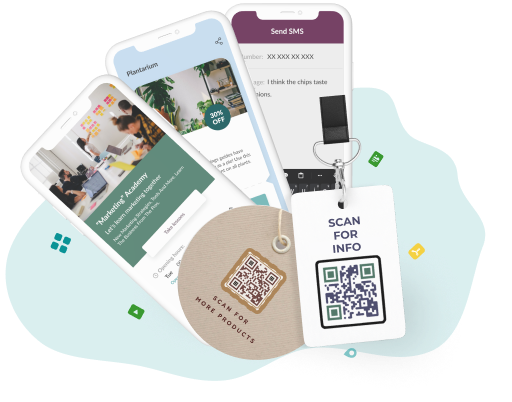
Download QR Codes in Various Formats!
Create and customize QR codes effortlessly, and download them in the format that suits your needs—PNG, SVG, EPS, and more! Start now to get high-quality QR codes ready for any platform or application!
How to Download Several QR Codes at Once

To download several QR codes at once, follow the steps provided below.
- Open the user dashboard. Users have the option to bulk-download several QR codes at the same time.
- Select the necessary codes. Simply tick the box on the left of any QR code row for a toolbar to appear in the lower part of the screen. Tick the box near “Selected 1”to choose all QR codes.
- Click “Bulk Download”. Click “Bulk Download” to download QR codes in the row that appears in the middle of the screen once all the required codes are chosen. Select which file format the files must be downloaded in.
- Download the QR codes. The user then receives an email letter with a download link where all files are easily downloaded. The QR download is completed, and the codes are exported as a zip file once the download link is clicked.
Where are QR Codes Stored on Phone?
QR codes are stored on the phone in the Downloads folder or Camera Roll application. A scanned QR code is not automatically saved on the user’s mobile device unless they manually download the QR code image by taking a screenshot or picture of the necessary code. A user must simply generate a QR code using QR Code Creator and tap “Download” once the desired code is created to save it in the required file format to create and store a QR code on their phone.
Where are QR Codes Stored on iPhone?
QR codes are stored on an iPhone in the Camera Roll. The user takes a screenshot of a QR code for later use when it is opened through a website or messaging chat. The screenshot is then accessed by going to the Photos app and opening the Albums tab. iPhones do not store scanned QR codes unless the user takes a picture or screenshot of them.
Users generating a custom QR code on the mobile version of the QR Code Creator website have the opportunity to export their files by tapping “Download”. Downloaded QR codes are stored in the Downloads folder of the Files app. The user must open the necessary QR image in the Files app and select the “Save to Camera Roll” option to download the QR code to the Camera Roll.
Where to Find QR Code on Android
To find a QR code on an Android device, users must go to the Photos application. Android devices, like iPhones, do not automatically store scanned QR codes, so the user must manually take a picture or screenshot it.
Users that create a personalized QR code on the mobile version of the QR Code Creator website export the QR image by tapping “Download.” Downloaded QR codes are stored in the Downloads folder of the Files app (called File Manager on some Pixel devices). A file manager application is installed from Google Play in cases when the Android device does not have a default file browser. Tap the Downloads folder in the file manager application, click on the three dots, and select “Move to Camera.” Following these steps allows users to download QR codes on their Android devices.
What is the Best Format to Download a QR Code?

The best format to download a QR code depends on the end product and usage purpose. The recommended sizing option and format must be used to ensure QR codes are working effectively. In the opposite case, the QR code is challenging to read and unscannable, which results in failed marketing campaigns and dissatisfied customers. The image must be high quality and crisp enough for people to see and read it from afar. Consider the primary purpose of the QR code before selecting a file format. Image file formats are divided into raster (JPG, PNG) and vector (SVG, EPS).
Raster formats are pixel-based, while mathematical equations are used for vector files; for this reason, vector file formats are used when upscaling is needed to maintain crisp quality. EPS and PDF file formats are used primarily for print due to their clarity and quality; PNG and SVG, on the other hand, are mainly utilized in digital ads and websites. Testing the QR code before implementing it is essential. The main file formats used to download a QR code are described in more detail below.
SVG file
Scalable Vector Graphics (SVG) is a vector file format. The critical difference between vector graphics and raster file formats is that they are made out of a path, each containing a mathematical formula, unlike the latter, which consists of pixels arranged to display an image.
An SVG file type is recommended when the marketing medium is digital, for example, when projecting the QR code on giant TV screens, which include a movie screen and jumbotrons. The high quality of the file format allows users to download the QR code and upscale it without compromising the quality of the image. SVG files are also used for digital photos, icons, and illustrations, adapting to mobile interfaces. SVG's widespread browser support makes it a popular choice among web designers, allowing smooth and effortless integration and ensuring a consistent user experience across various platforms.
EPS file
EPS (Encapsulated PostScript) is a vector file format that works well for printing on large surfaces like billboards, posters, and more. The key advantage of this format is its resolution independence, meaning no matter how much it is enlarged, the quality still remains, and the resolution is not lost. An EPS is the go-to choice for download QR codes that must be printed on large-scale printing materials. The given format ensures that even from a distance, the quality of the image remains crisp; however, when sharing the particular file format, some issues occur, as most viewers need access to specialized software like Adobe Illustrator to open and edit it.
JPG file
The Joint Photographic Experts Group (JPEG or JPG) file format is the most commonly used digital image format, which is suitable for instances when the QR code is not increased in size, meaning the scanner is near the code itself (they are not scanning from afar). For example, a menu QR code or a QR in a textbook. Avoid using this file format if the end product needs to be made more significant, as the quality of the code ends up being hindered and looking pixelated.
JPG files are a smaller image size because of their compression (they have a 10:1 compression ratio, meaning a 10MB image ends up 1MB when exported as a .jpg extension), allowing to upload and download QR codes a lot faster. The file format has the capacity to be used for email campaigns, as well as posters and flyers.
PNG file
PNG stands for Portable Network Graphic and is a suitable file format when high clarity and detail are required, keeping the original quality when users download the QR code. The file format’s quality preservation ability is an essential feature for QR downloads, as they get edited and saved multiple times, but the quality is not ruined. PNG files also support transparent backgrounds, making overlaying easy. A PNG’s file size is more significant than a JPG due to its higher quality, making it the perfect file format for QR codes used in social media campaigns, websites, and other digital campaigns. The QR code exported as a PNG loses quality and becomes blurry when enlarged, so it is recommended to avoid doing that.
PDF file
A Portable Document Format (PDF) file also falls within the realm of vector image formats, ensuring that enlarging it does not compromise its quality. The file format works perfectly if the end product depends on a larger QR code size, as it conserves the quality of the embedded elements, allowing for scanning the QR code with zero issues. A PDF format is used in documents, presentations, and other small-scale print materials. PDF is the way to go when users want to ensure that the QR code download file remains consistent on all platforms and print mediums. It is more advantageous for full documents rather than single images.
Can You Download One QR Code in Different File Formats?
Yes, you can download one QR code in different file formats. Four file formats are currently available: EPS, JPG, PNG, and SVG. All you have to do is click “Download” and select the file type for which you want to download the QR code.
Does a QR Code Work as a JPEG?
Yes, a QR code works as a JPEG file. Keep in mind that if the QR code needs to be applied in a larger size, then it is best to opt for a vector file format (PDF, EPS, or SVG) when exporting the QR code download.
Add editable and trackable QR Codes on anything you want with full branding and customization features.



