Create QR Code With Logo in the Middle - Best Practices & Tips
May 15, 2024
3 min read

Customizing QR codes with logos serves four primary purposes: enhancing branding, improving aesthetics, building trust, and enhancing marketing efforts. Many famous brands have successfully incorporated logo strategy into their marketing campaigns, demonstrating its effectiveness. Brands like Coca-Cola, Macy's, KFC, Adidas, Levis, Nike, Heineken, Louis Vuitton, Tesco, etc. have successfully used QR codes with a logo in their campaigns.
Creating a QR code with a logo involves logging into a QR Code Creator's dashboard, choosing a QR Code campaign type, customizing the QR code with the brand logo, and generating and downloading the QR code. Tips for using a QR code with a logo include using contrasting colors, using a dynamic QR code, selecting the proper size, including a CTA and an actionable frame, determining superior QR codes for printing, and placing the QR code in high-traffic areas.
Why Do You Customize a QR Code with Logo?
Customize QR codes with a logo for four primary purposes.
- Branding: A logo included in a QR code increases its visibility and recognition when utilized in marketing materials. The logo contributes to attention-grabbing and strong visual effects. Consumers recognize a brand when they see a QR code with a well-known logo created using a QR code generator with a company logo-adding feature. Creating a stronger connection between the brand and its consumers increases brand awareness. A brand's professionalism and attention to detail are shown by including its logo in a QR code using a QR code creator with a logo. The brand seems creative and cutting-edge when the QR code is customized with the logo.
- Aesthetics: A logo makes a QR code seem more elegant and inviting. A custom logo QR code is more exciting and attractive. Adding a logo to the QR code makes it more memorable and recognizable, making it easier for clients to remember and identify the brand. Create a custom QR code with a logo to raise the possibility of clients scanning it. A logo makes the QR code seem more put together and businesslike. A well-designed QR code created by a QR code generator with a logo attracts customers and sets the company apart.
- Trust: A QR code with a logo is made more reliable. An established, polished brand makes QR codes using a custom QR code generator with a logo that seems trustworthy and honest to people. Conversions and scanning rates are increased more successfully with logo-enhanced QR codes. Clients are sure that a logo does not direct them to a phishing website or other risky content and that the QR code is legitimate. People are likely to think that the QR code is authentic and not fake or scam. Add a logo to the QR code to make it seem more trustworthy and polished, increasing scans and further advertising the company or product.
- Marketing: A customized QR code created by an online QR code generator with a logo is a powerful marketing tool. A QR code with a logo directs people to a website, a promotional video, a competition page, or any other digital platform. Logos promote more than just the specific content linked to QR codes, they promote the brand as a whole. Generate a QR code with a logo to increase engagement and drive sales.
How to Make a QR Code with a Logo in the Middle
To put a logo in the middle of the QR code, follow the instructions below.
1. Use QR Code Creator. QR code generator with the logo adding function provides a user-friendly interface to create custom QR codes. QR Code Creator offers a variety of features, including the ability to add a logo to the QR code, customize the design, and choose the type of QR code based on the campaign requirements. The QR Code Creator’s website is designed to make your own QR code with logo process easy and efficient. Select the QR code type based on requirements. A QR code is able to be a Website QR code, Image QR code, App QR code, or any other QR code campaign mentioned. For instance, input the URL converted to a QR code when making a website QR code campaign in the QR generator with a logo.

2. Add the requested details. Include set-up information to create a QR code with a logo in the middle. Set-up information is crucial as it determines the functionality of the QR code. The set-up information dictates what action is performed when the QR code is scanned.

3. Customize the QR code with the logo. Start by customizing the QR code to various aspects, including the QR code shape, using the QR code maker with a logo. Upload the company logo or choose from the existing logos available in the dashboard to create a QR code with the logo. It is possible to change the size of the logo in order to adjust its visibility in relation to the QR code. Choose the QR code stickers with logo, background, shape, color and CTA. Ensure ‘Excellent’ scannability so that the QR code works and customers are able to scan it quickly.

4. Generate and Download the QR code. The QR code with the logo in the center is now ready. The QR code is able to be downloaded in any of the available formats. The QR Code is able to be edited after generating if it is a dynamic QR code.

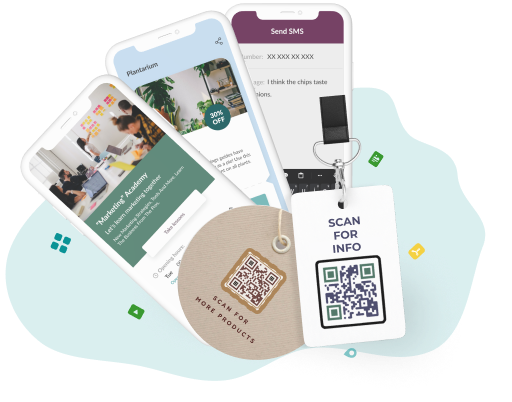
Create a Custom QR Code with Logo!
Enhance your branding and marketing efforts by quickly generating and sharing a unique QR code with your logo to connect with your audience.
Tips for Using a QR Code with Logo
Using a QR code with a logo significantly enhances its effectiveness and appeal. QR codes with a logo serve not only to reinforce brand identity but also to increase scanning rates. The choice of colors, the type of QR code, and the placement of the QR code are all crucial factors in the QR code logo design that influence its success. Below are tips for using to generate a QR code with a custom logo.
- Employ contrasting colors to improve the visibility of the logo.
- Use a dynamic QR code to quickly and easily customize anything.
- Select the right size to make a QR code with a logo.
- Include a CTA and an actionable frame.
- Determine high-quality QR codes for printing.
- Place QR code stickers with logo in high-traffic areas.
9 Epic Examples of QR Code with Logo [Popular Brands]
Nine epic examples of a custom QR code with a logo from popular brands are given below.
- Coca-Cola: Coca-Cola created a QR code with a logo in the middle as part of its "Share a Coke" campaign. Customers were directed to a website via the QR code on the bottle label, where they personalized a Coke bottle with their name.
- Macy's: Macy's enhanced its Backstage Pass program by incorporating a personalized QR code that gave smartphones access to exclusive video content. Digitization enabled patrons to gain access to fashion advice and the latest trends from renowned designers such as Tommy Hilfiger.
- KFC: KFC promoted offers on International Fried Chicken Day through QR codes. An element of KFC’s social media campaign was a QR code bearing the KFC logo. Individuals who scanned the barcode were eligible to receive a complimentary poultry container.
- Adidas: Adidas implemented a customized QR code with a logo on apparel badges, product packaging, and additional marketing materials. Customers were redirected to Adidas’s online exercise videos following scanning.
- Levi’s: Levi's utilized a QR code with a logo in the middle to give customers an interactive experience. Customers were directed to a video describing the clothing's attributes upon scanning.
- Nike: Nike implemented QR codes featuring their logo in their "Color Run" campaign. Printed with eye-catching logos, large QR codes were strategically positioned across the race course to grant participants access to exclusive content and prizes via scanning.
- Heineken: Heineken utilized the logo in the QR code in their "Star Player" advertising campaign. Beer coasters in bars featured a QR code that directed patrons to a mobile game with the potential to win rewards.
- Louis Vuitton: Louis Vuitton implemented QR codes featuring their logos as part of their "Celebrating Monogram" campaign. Clients who scanned the QR code with the logo inside displayed on the billboards were directed to a website that detailed the origins of the Louis Vuitton monogram.
- Tesco: Tesco implemented QR codes featuring its logos as part of its "Discover the World of Cider" campaign. The logo-adorned QR codes on cider bottles directed consumers to a website to locate cocktail recipes and additional information about the cider.
Add editable and trackable QR Codes on anything you want with full branding and customization features.



