Choose QR Code type
Transform Your Link into a QR Code
Business Page QR Code - Create QR Code for Business Page
May 14, 2024
5 min read
A Business Page QR code is one of the types of QR code that ensures the display of all business information on a single page. The QR code for business pages works with just one scan. The QR code for the business page should be used to promote businesses and assist in marketing processes. To create a business page QR code using the business page QR code solution type, customizing the business page, providing all information, designing the QR code, and downloading it are needed. Choosing a sticker, color, shape, and downloading logo are needed to use a customizable design for a business page QR code. To edit the business display/landing page, clicking on the pencil icon at the bottom right corner of the QR code in the dashboard is needed.
Company name, slogan, brief overview, opening hours, address, contact info, and social media links are placed within the business QR code. Business page QR codes are utilized by various sectors and are incorporated into printing materials, marketing materials, product packaging, events, and many other purposes. The QR codes are displayed in locations where it is easy and effective to show people. Using business page QR codes is a convenient and efficient way for businesses to reach potential customers. A business page QR Code for a small business is considered one of the most effective ways to promote business.
What is a Business Page QR Code?
A Business Page QR code is one of the types of QR codes that ensures the display of all business information on a single page. A business page reflects the company name, headline or slogan, a brief company overview, opening hours, address, contact information, and other details on a landing page. The details are embedded within the QR code business, and when users scan the QR code, they are directed to the respective landing page where the information is presented. Businesses customize it to align with the branding, incorporate desired visuals as background images, and even use the logos within the QR code when creating a QR code business.
What Types of Information Can be Shared in Business Page QR Codes?
9 types of information can be shared in business page QR codes.
- Company name
- Headline or slogan
- Brief overview and goals of the company
- Opening hours
- Address
- Available amenities at the company
- The offerings and services of the company
- Contact info
- Social media links
How Does a QR Code for Business Pages Work?
The QR code for business pages works with just one scan. All details related to the business are embedded within it when creating a QR code business. The generation of the QR code is completed once the QR code is designed in any desired format. The business page QR code works immediately, directing the user to the landing page where the business information is displayed, allowing the user to access the business details easily when a user scans the business QR code.
Why Should Use Business Page QR Code?
The QR code for the business page should be used to promote businesses and assist in marketing processes. 6 factors are listed below as to why businesses should use business page QR codes:
- Tracking
- Editing at any time
- Attracting more traffic to the website
- Displaying all business information
- Customizing design
- Utilizing for marketing activities
Where Should Use a Business Page QR Code?
Business page QR codes should be used in various places to promote companies from any sector. Business page QR codes are used to recognize businesses on various printed materials such as brochures, business cards, flyers, posters, and many more. One of the most famous use cases for business page QR codes is the use on company vehicles, at various events, and trade shows. QR codes for business are used in menus, table tents, and storefronts. The business QR code showcases the business wherever it is displayed, introducing customers to the business in any sector. Users are directed to a landing page containing the business information when scanning the QR code.
Some Use Cases for a Business Page QR Code
The 7 use cases for a business page QR code.
- Marketing Materials: Business Page QR codes are extensively used for marketing purposes on various displays, flyers, brochures, posters, and other marketing materials to introduce their businesses.
- Product Packaging: QR codes for business are utilized on product packaging, allowing direct access to all business information when scanned.
- Events: QR codes for business are displayed at various events and tradeshows, giving attendees access to business information when scanned.
- Business Vehicles: QR codes for business are affixed to business vehicles, allowing anyone getting business information who see and scan the QR code.
- Printed Materials: QR codes for businesses are used on various types of printed materials, providing detailed information about the business when scanned by users.
- Menus: QR codes for business are used on the menus. Customers scanning the QR code on menus receive detailed information about the restaurant business.
- Business Cards: QR codes for business are printed on business cards, allowing anyone who scans the QR code to obtain detailed business information.
How to Create a Business Page QR Code
To create a business page QR code, 6 steps are listed below.
1. Use the Business Page QR Code Generator.

QR Code Creator offers 23 solution types, including the business QR code solution type. Creating a QR code is easily done in the QR code generator for business by going to the top of the page or clicking the “Generate a QR code” button. QR Code Creator is the best choice to get a QR code for business.
2. Customize the Business Page Background Appearance

To customize the business page background appearance, 3 steps are listed below:
1. Select Colors. Any color tone is easily selected within the QR Code Creator to choose the landing page's color.
2. Upload an Image. Upload the desired image that represents the business to appear in the background. It is done by clicking the "Upload an Image" button.
3. Upload a Logo for the Welcome Screen. Upload any desired logo to have the logo appear on the welcome screen when the QR code is scanned.
3. Provide All Information About the Company

All information about the company that needs to be included must be placed in detail once the landing page is designed. It includes various information, from opening hours to social media links.
4. Design the QR Code

Design the QR code according to the branding in the desired format, color, and design after placing the information on the QR code. QR Code Creator offers many choices for designing QR codes.
5. Download the Business Page QR Code

The business page QR code is completely ready after the design process. The QR code is designed and ready to be used by clicking the download button.
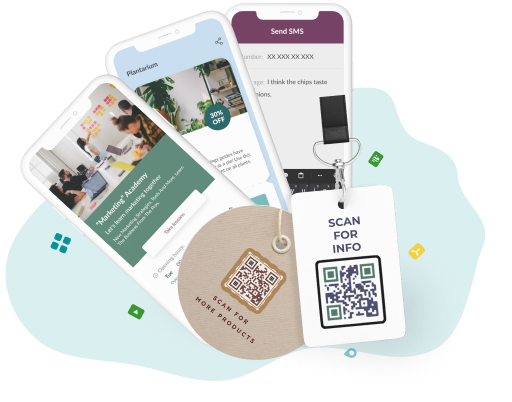
Boost Your Business Visibility
Transform the way you connect with your audience by generating a QR code for your business page.
Use Customizable Design for Business Page QR Code
To use a customizable design for a business page QR code, 4 steps are listed below.
- Choose a sticker, sticker color, and sticker text.
- Select body type, edges, outer, and inner color from the shape section.
- Choose body type, outer edge, inner edge, and background color from the color section.
- Select any logo or upload a different one from the logo section.
Edit "Business Display Page" After Creating a QR Code
To edit the business display page, clicking on the pencil icon at the bottom right corner of the QR code in the dashboard is needed. It is to access editing the business page QR code. The same customization options for the business landing page's background are available when the user wants to edit. Users modify the landing page when they enter the QR code editing mode. Any changes in the data are easily made in the setup info section of the QR code generator for business. Clicking the save button to save all modifications is needed once the changes are made. Users who scan the same QR code see the updated business display page.
Add editable and trackable QR Codes on anything you want with full branding and customization features.



