Choose QR Code type
Transform Your Link into a QR Code
Event QR Code - Create QR Code for Event Marketing Campaigns
May 14, 2024
5 min read
Event QR code is one of the solution types of QR code used to present event details more conveniently. Event QR codes enhance the event experience by delivering event details quickly and efficiently. QR codes for events are used and delivered to people in various ways across different sectors.
To create a QR code for an event, using the Event QR code solution type, designing the landing page, adding event info, and designing the QR code are needed. To edit the information of an existing event QR code, clicking on the pencil icon, changing info, and saving the changed data is needed.
Event QR codes contain the company name, event name, brief event description, date, address, contact information, and other details. The calendar link, which serves as a reminder of the event time, is embedded within the calendar event QR code. Users who scan the QR code easily access all the event details and automatically add the event to the calendar.
A QR code for events is an ideal tool for all events, such as a Facebook event QR code to deliver all the event details to people quickly and efficiently with just a single scan. A QR code to add an event to the calendar is easily created in the QR code calendar event generator. QR codes used as an event registration QR code make the registration process completely easier for participants.
What is an Event QR Code?
Event QR Code is one of the solution types of QR code used to present event details more conveniently. All the details about the event are extensively recorded, making marketing activities easier within an Event QR code. Users see the event name, time, information about the event, address, contact info, and much more all on one page when they scan the Event QR code. Adding a calendar link for the event simplifies the event planning process for users. Event QR codes are used comfortably and effectively in print and digital formats for all events, streamlining processes.
What Information can be displayed with an Event QR Code?
The 10 information can be displayed with an event QR code.
- Image
- Company or hostname
- Event name
- Brief info about the event
- Time of the event
- Venue name
- Address
- Available amenities at the venue
- Details about the event
- Contact information
How do QR Codes Enhance Event Experience?
Event QR codes enhance the event experience by delivering event details quickly and efficiently. To enhance the event experience, 5 factors are listed below.
- Simplifying Event Marketing Activities: Embedding event QR codes instead of recording event details extensively in writing streamlines marketing activities. The QR code for events is placed on any marketing material and pushed for visibility to potential attendees.
- Bringing Event Execution into a Planned Situation: A QR code event management simplifies having all event information on one page, facilitating organized movement and easing the execution process. Adding an event calendar to the QR code is feasible.
- Obtaining Real-Time Data: A QR code for events reveals information such as the number of scans, time of scan, device used, and scan location when scanned. The data assists event organizers in obtaining insights for future events.
- Obtaining Any Desired Call-to-Action for the Event: Adding any desired call-to-action (CTA) alongside event details within the QR code event is feasible. For instance, driving traffic to the website becomes easier via the event QR code, by including a website link.
- Simplifying the Registration Process: Adding a button within the QR code event registration to place a registration link is straightforward. Anyone interested in attending the event easily register with a registration link embedded in the QR code for event registration. Event management with a QR code simplifies all processes.
How to Use QR Codes for Event
QR codes for events are used and delivered to people in various ways across different sectors. To use QR codes for the event, 4 places are listed below.
- Billboards and Displays: A QR code for events is an excellent choice to place on billboards and displays, especially for marketing activities. Placing a QR code for events on billboards and displays in areas with high foot traffic instantly attracts people's attention. Individuals receive detailed information about the event when scanned.
- Flyers and Posters: Flyers and posters are ideal places for using event QR codes. All details are included within the QR code instead of cluttering posters and flyers with written information. Individuals receive comprehensive information about the event when scanning a QR code on the flyer.
- Tickets: Event QR codes are used on tickets. People who scan the QR code on the tickets access detailed event information, while tickets do not contain detailed event information.
- Social Media: Event QR codes are utilized on social media platforms. All event details are embedded within the QR code, which is then used on social media posts. Users who scan the QR code from the post-receive all the information about the event.
How to Create a QR Code for An Event
To create a QR code for an event, 5 steps are listed below.
1. Go Event QR Code Generator

Users must scroll the page to the top or click the “Generate a QR code” button to create an Event QR code. Users quickly create a QR code using the Event QR code solution type available in QR Code Creator.
2. Design the Landing Page

The landing page of the QR code event is designed. Any color is selected for the background, and a logo is added to be visible when it first opens.
3. Add Event Information

All event information is placed in the setup info section. The event's name, date, time, address, and other important details are added here.
4. Design the QR code

It is designed in the desired color and format, with stickers and logos after entering the information of the QR code. It creates conditions for the QR code to align with branding without compromising branding.
5. Download the Event QR code

The process of creating the QR code is completed after the design process. The QR code is downloaded by clicking the download button at the end.
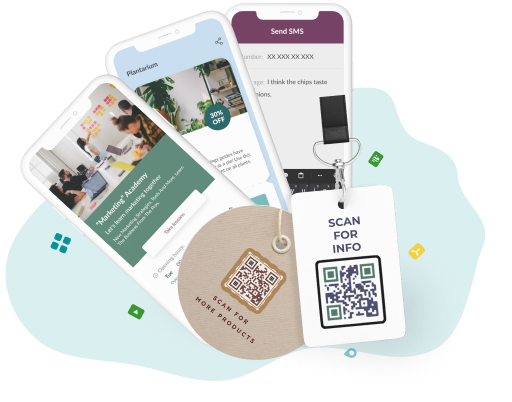
Streamline Event Check-ins!
Elevate your event experience with a custom QR code, granting instant access to event details, RSVP options, and streamlined check-ins.
How to Generate QR Code for Calendar Event
To generate a QR code for a calendar event, 7 steps are listed below.
- Use Event QR Code Generator. The event QR code is one of the various QR code types available in the QR Code Creator and is easily created within a few seconds.
- Design the Landing Page. The landing page of the QR code for events is designed within the event QR code generator by adding desired photos and a logo.
- Click on the “add button” in the event QR code setup info section. There's an option to add links by selecting the “Add button” when placing the event QR code information in the Setup info section.
- Paste the calendar link on the same button. The calendar link and a custom call-to-action are placed after clicking the “Add button” option. Users see the call-to-action and click the link to add the calendar when scanning the QR code calendar event.
- Add additional event details. All event information is easily filled out in the Setup info section, including important details such as the event's name, purpose, location, and time.
- Design the QR code. It is designed within the QR Code Creator in the desired color and format, with stickers and logos to match the branding once the QR code is ready.
- Download the QR code. It is ready for use and downloaded immediately after the QR code is designed.
How to Edit The Information of an Existing Event QR Code
To edit the information of an existing event QR code, 5 steps are listed below.
- Log in and go to the dashboard on QR Code Creator.
- Click on the Pencil icon in the bottom right corner of the QR code.
- Modify the desired information from the options provided.
- Click on the Save button.
Add editable and trackable QR Codes on anything you want with full branding and customization features.



