Choose QR Code type
Transform Your Link into a QR Code
Image QR Code Generator - Turn Image to QR Code
May 14, 2024
3 min read
An image QR code displays an image when scanned or redirects to an image. An Image QR code is a 2D barcode that embeds an image, which becomes visible upon scanning. You should create a QR code for a picture to simplify the process of sharing images, encouraging better user interaction. Image QR codes are visually appealing and enhance branding and marketing efforts. QR code PNG offers endless customization possibilities, has built-in analytics and tracking features, and is compatible with mobile devices.
Knowing how to make a QR code for a picture is important. Turn image into QR code using a QR Code Creator. The process typically requires going to the top of the QR Code Creator website, signing up to use the Image solution, customizing the QR code, including set up info, designing the QR Code, and downloading the QR code.
The process of how to turn a picture into a QR code applies to creating photo album QR code. Enter the URL of the Google Photos link containing the images or select the Website QR code solution, and enter the link of the image gallery page.
Image formats better for QR codes are PNG, JPG, SVG, and EPS. Each format has advantages and disadvantages, and the best format to create a QR code image depends on where and how it is intended to be displayed.
The design of a QR code is customized to match a brand or personality. Customizing the Image QR code design is easy with the QR Code Creator website. The design of a QR code includes changing the color and style of the QR code and even adding a logo or image to the QR code. A QR code is able to be linked to a JPEG image. It is possible to convert image into a QR code free and safely.
What is an Image QR code?
An Image QR code is one of the QR code types that embeds an image, which becomes visible upon scanning. Images QR codes contain images that become visible when scanned. QR code images are advantageous for the compact and efficient sharing of images. The embedded image ranges from a photograph to a brand logo. QR Code Creator offers the option to create personalized and mobile-friendly QR codes that showcase multiple images in a gallery-style format.
Why Should You Create a QR Code for a Picture?
You should create a QR code for a picture to simplify sharing images, encouraging better user interaction. Picture QR codes, or Image QR codes, offer a practical solution for sharing images or galleries. QR code photos are useful in various fields, such as sales, real estate, education, or restaurant menus. Below is given why to turn a picture into a QR code.
- Compact sharing
- Flexibility
- Customization
- Trackable
Benefits of Using an Image QR Code
The benefits of using image QR codes are that they offer a simplified, effective, and interactive approach to image sharing. Get a QR code from the image to boost user interaction and provide a smooth digital experience. It is beneficial to convert a picture to a QR code, as shown in the following list.
- Compact sharing: Image QR codes facilitate the sharing of images compactly and effectively. For instance, a professional photographer utilizes a QR code to share photos through a curated image gallery, showcasing their work in a convenient and easily accessible format. The compact sharing method allows clients and viewers to quickly scan the QR code to share pictures, ensuring efficient distribution and engagement. Businesses utilize QR codes to send photos during marketing campaigns, enhancing customer interaction with visually appealing content. Using QR codes to share images is an intelligent technology that connects the gap between physical and digital media, providing a seamless sharing experience.
- Wide range of utility: The QR code for pictures is versatile and finds applications in various sectors. For instance, QR codes on real estate property listings provide potential buyers with additional visual details. QR codes in textbooks or handouts offer students extra visual resources in education. Restaurants use a QR code from an image to show customers images of menu items.
- Personalization features: QR Code Creator allows for the generation of personalized QR codes. Image QR code generator provides flexibility in design, enabling the addition of shapes, colors, logos, and buttons.
- Interaction tracking: Dynamic QR codes, such as Image QR codes, are able to be tracked. The number of scans and geographical analytics are seen after scanning the QR code for a picture. Check out the blog post about QR code tracking to know how to track QR codes on QR Code Creator.
How to Create a QR Code for an Image
To create a QR code for an image using a QR Code Creator website, follow the steps below.
1. Go to the image QR code generator

Start by navigating to the top of the page to turn the image into a QR code. The QR code generator with a photo automatically selects 'Image' from the available solutions. The selection represents the intention to create a QR code from the image. Sign up for a free trial for creating an Image QR code.
2. Customize the QR code page

Choose preferred colors for the QR code's gallery page ‘Primary’ and ‘Button’ elements. There’s an option to display a logo while the page is loading, adding a professional touch and reinforcing branding in the PNG QR code generator.
3. Include Set-Up Info

Filling in set-up info involves providing the information embedded in the QR code generator image. A name for the QR code is chosen for easy identification later. The image to be displayed when the QR code is scanned is uploaded. A gallery's title must be provided when it is being created. A URL has to be entered if a website exists. There’s also an option to add a more detailed gallery description and a button if needed.
4. Design the QR Code

The look of the QR code for photo sharing is specified in the design section. Choose stickers, the shape of the Image QR code, and its color according to requirements. The logo is selected and uploaded if it needs to be added. It is possible to save the design as a favorite if it is liked in the QR code generator picture. There’s an option to change the color and text of the sticker to match the branding.
5. Download the QR Code

Once the design is finalized, the QR code picture is ready to be downloaded in JPG, PNG, SVG, and EPS formats. It’s saved in a format that’s easy to share and print, making it accessible for various uses. The downloaded QR code is used in digital formats, such as on websites or social media, or printed on physical items like business cards, flyers, or posters.
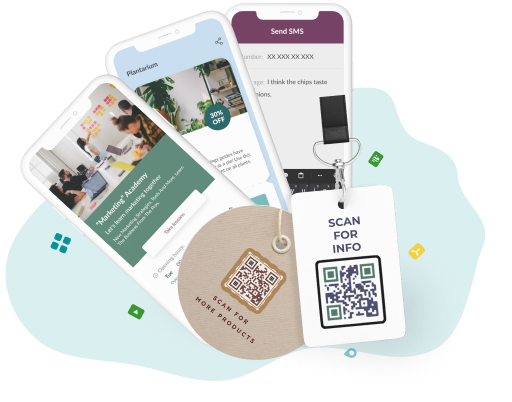
Visual Journey Awaits
Easily share your stunning visuals with friends, family, or clients by generating a unique QR code that leads directly to your image gallery.
How to Create a QR Code for Google Photos
To create a QR code for Google Photos, follow the instructions below.
- Create a Google Photos link. Open Google Photos, navigate to the photo or album needed to share, click on the Share icon, and choose the option Create a link.
- Open the QR Code Creator’s solution page. Go to the QR Code Creator builder and access the solution page.
- Choose the Website QR code. Choose the Website QR code type to send photos from the QR Code Creator solution page.
- Add a Google Photos link. Paste the Google Photos link into the set-up information part of the QR code generator for photos. The Google Photos link is what the QR code directs to when scanned.
- Customize the QR Code Design. Customize the visual elements of the Website QR code in the design section. Options include choosing colors, adding logos, or adjusting the design to match personal preferences. The design step enhances the QR code's visual appeal.
- Download the QR Code. Once satisfied with the set-up and design, generate the QR code. The QR code must be downloaded to the device once generated. The finalized QR from the image, when scanned, leads users to the specified Google Photos link.
How to Make a QR Code for a Photo Album
To make a QR code for a photo album, use the QR Code Creator website. Creating a QR code for a photo album is an innovative way to share favorite memories. Instant access to and enjoyment of photo albums is available to friends and family by scanning the photo QR code. Below is how to make a QR Code for a photo album in the QR code generator for an image.
- Go to the top of the QR Code Creator website.
- Sign up for using the ‘Image’ option which is selected automatically.
- Customize the QR code photo album page by choosing the preferred colors.
- Upload the images for displaying when the QR code is scanned.
- Design an Image QR code.
- Download a QR code to upload photos in various formats like JPG, PNG, SVG, and EPS.
What Image Formats Can be Stored in QR Code?
PNG, JPG, and SVG image formats can be stored in a QR code. Selecting the appropriate image format depends on the content intended to be shared via the QR code. It is important to consider factors such as the type of images, desired quality, and the balance between file size and visual fidelity.
- PNG (Portable Network Graphics): PNG format is ideal for images that need to be clear and detailed. PNG supports transparent backgrounds and doesn’t lose quality with multiple edits or saves, which is crucial to create QR code for image.
- JPG (Joint Photographic Experts Group): The JPG file format does not support transparency and degrades in quality if saved at the highest quality. The wide range of devices and software that support JPEG ensures seamless image viewing. The quality of QR code upload photos gets reduced when edited frequently. JPEG lacks transparent background support, limiting turn an image into a QR code design option.
- SVG (Scalable Vector Graphics): The key feature of SVG is its ability to resize easily, maintaining high quality, whether on a billboard or a mobile interface. Modern web browsers support native SVGs for easy integration on any size screen, so web designers prefer them for their scalable clarity on any screen. SVG's recognition falls behind PNG or JPG, creating potential display challenges on older platforms.
What is Image Format Better for a QR Code?
The best picture format for QR codes is PNG, which stands for Portable Network Graphics. The PNG format doesn't lose any quality when it compresses images, so the quality stays good. PNG makes things transparent so that QR codes are able to be positioned on different backgrounds with PNG. The lossless compression makes sure that the stored data in the QR code stays the same, which makes it easy to read and reliable to scan. Other formats, like JPEG, are often used, but PNG is the best for keeping picture quality and clarity regarding QR codes.
How to Customize the Design of Image QR Code
Customizing the Image QR code design is easy with the QR Code Creator website. The Image solution is selected at the top of the website, and navigate to the QR code generator PNG customization section. Choose colors for the primary and button elements to enhance the QR code page's visual appeal. Enable the "Show Your Logo While Your Page Is Loading" option for added branding. Enter the QR code's name, upload an image, define a gallery title, enter the website URL, and create an engagement button in the set-up information part. Move on to the design part, to personalize further by choosing stickers, shapes, colors, and logos. The QR Code Creator allows saving the favorite design for future use. Change the sticker color and text for a highly customized, branded Image QR code. Download the QR code from photo QR code generator and seamlessly integrate it into the visual content.
Can a QR code link to a JPEG?
Yes, a QR code can link to a JPEG. The QR code takes the user to the location of the JPEG image when scanned. A common way to share images quickly and efficiently is to turn a photo into a QR code.
Can any Image be a QR Code?
Yes, an image can be a QR code. Convert the image to a QR code by using a QR code Creator that takes the information from the image and encodes it into a QR code. The QR code displays the image when scanned. It's a convenient way to share images digitally when it's not practical or efficient to share them physically.
Is it safe to convert an image to a QR Code?
Yes, it is safe to convert an image to a QR code. Creating a QR code involves encoding information, such as an image, into a graphical representation scanned and interpreted by QR code readers. Turn a picture into a QR code process doesn't alter the original image; it transforms data into a format that is easily shared.
Add editable and trackable QR Codes on anything you want with full branding and customization features.



