How To Make a QR Code - Generate High-Quality QR Codes
Feb 20, 2024
8 min read

Creating a QR code involves several steps, each leading to a scannable QR code. To create a QR code, use a QR Code Creator website. The process begins with navigating to a QR Code Creator website and selecting the type of QR code to generate (Website, vCard, Text, Email, SMS, Social Media, WiFi, etc.). The appearance of the QR code is customized with options like stickers, colors, shapes, and logos. Once the QR code is generated and downloaded, it is able to be printed, shared digitally, or integrated into various materials for easy scanning.
To create a custom QR Code, visit a QR Code Creator website, choose the desired type for the QR Code (such as Website, Text, Email, etc.), and customize it before downloading. Customization features allow changing the QR code’s color, adding a shape, or adding a logo. The corner elements and the body of the QR code are individually customized, creating a unique and visually appealing QR code that aligns with the brand’s identity. Creating a QR code with a logo involves similar steps but with the addition of uploading a logo to the site and adjusting its size.
QR codes are able to be static or dynamic. Static QR codes directly display the information and do not expire, but they lack adaptability and tracking. The dynamic QR codes are changeable, meaning the content they lead to is modified without changing the QR code itself, making them a more practical solution for long-term QR code campaigns.
Creating a permanent QR code involves accessing a QR Code Creator website, selecting the content type the QR code directs to, filling in the necessary data, adjusting the design, and downloading the QR code.
Google Chrome has a built-in feature that allows for the generation of QR codes for any webpage being viewed. Chrome offers no customizations or design features when generating QR codes. Creating a QR code on an iPhone can be done using the built-in features of a QR Code Creator website.
How to Create a QR Code
To create a QR code, use a QR Code Creator website. The first step is selecting the type of QR code to generate among solutions (Website, vCard, Text, Email, SMS, Social Media, WiFi, etc.). The appearance is customized, if necessary, with options like stickers, colors, shapes, and logos. The generated QR code, once downloaded, is ready for use. QR code is able to be printed, shared digitally, or integrated into various materials for easy scanning. Creating a QR code process involves several steps, each leading to the final product - a scannable QR code. The steps are designed to be followed in order, and each builds upon the previous.
1. Go to the QR Code Creator website.

The first step involves navigating to the QR Code Creator website. The QR Code Creator website has the tools and options to get a QR code. It’s important to ensure the internet connection is stable and reliable to prevent disruptions during QR code creation.
2. Select the type for the QR code.

There are several options for the type of content the QR code directs to on the website. The QR code options include a Website, vCard, Text, Email, SMS, Facebook, WiFi, Crypto, etc. Each of the options serves a unique purpose. For example, a website QR code directs users to a specific webpage when scanned, while a vCard QR code downloads a contact’s information onto the user’s device.
3. Fill in the necessary information.

The fields related to the selected content type appear once the content type has been selected. For instance, choosing a website QR code displays a field for entering the website to be linked to by the QR code. Ensuring that all the information is accurate and formatted correctly is crucial.
4. Customize the appearance (if applicable).

QR Code Creator's website presents customization options that enhance the visual appearance of a QR Code. Features like design choices, color schemes, or logo incorporation options are available. Design elements are adjusted to set up a unique QR code.
5. Download the QR code.

The QR code must be downloaded to the device after the preview meets expectations. The appropriate download format, such as PNG, JPG, SVG, or EPS, is selected, and the QR code is saved to the computer or mobile device for future use.
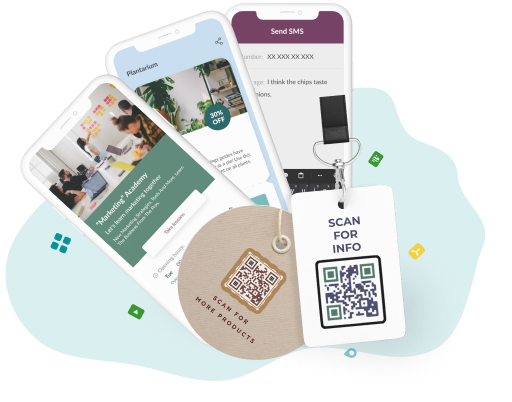
Generate High-Quality QR Codes
Streamline your QR code creation process with our user-friendly tool. Get detailed scanning analytics and effortlessly update your QR codes.
How to Make a Custom QR Code
To make a custom QR code, visit a QR Code Creator website, choose the desired type for the QR code (such as Website, Text, Email, etc.), and customize it before downloading. The QR Code Creator offers many customization features that make QR codes look more attractive. The features allow changing the QR code’s color, adding a shape, or adding a logo. The corner elements and the body of the QR code are able to be individually customized. The selected QR code designs are able to be saved to the “Fav Designs” part. The customization features enable the creation of a unique and visually appealing QR code that aligns with the brand’s identity.
How to Create a QR Code with a Logo
To create a QR code with a Logo, follow the steps below.
- Enter the QR Code Creator website. The first step is to choose the type of QR Code. The type of QR code is able to be a Website, vCard, Plain Text, Email, SMS, Social Media, WiFi, Crypto Wallet, etc. The choice depends on the purpose of the QR Code.
- Provide set-up information. Once the type of content is selected, fields appear where the required information must be entered. Depending on the chosen content type, set-up fields are able to be links, contact information, text, or any other type of information.
- Customize the design and add a logo. The design of the QR code is customized by choosing a sticker or shape, changing the color of the QR code, and adding a logo. Users are able to upload a logo to the site by clicking on the “Upload your own logo” button. A user changes the size of the logo based on how big or small they wish it to be.
- Download the QR Code. The QR code must be downloaded to the device once it has been generated. Downloading is usually done by clicking a “Download” button.
How to Create a Permanent QR Code
Let's begin by exploring what a permanent QR code is. QR codes are typically divided into two categories: Static and Dynamic.
Static QR codes, or unchanging QR codes, directly display the information and do not have an expiration date. However, they do not offer adaptability or tracking. Changing the information requires modifying the QR code's pattern and alignment, which makes any QR code previously printed outdated.
Dynamic QR codes provide more flexibility and durability in their usage. Dynamic QR codes are changeable, which means the content they lead to is able to be modified without changing the QR code itself. The flexibility feature makes Dynamic QR codes a more practical solution for long-term QR code campaigns.
The process of creating a permanent QR code involves the steps below.
- Access to a QR Code Creator website. The content type the permanent QR code directs to is selected. The type of permanent QR code is able to be selected as a Crypto Wallet or WiFi.
- Fill in the setup information. The necessary data is inputted into the existing fields.
- Adjust the design. The design of the QR code includes changing the sticker, shape, color, or logo.
- Download the QR Code. The QR code is generated by clicking a button labeled “Download.”
How to Create a QR Code in Chrome
To create a QR code in Chrome, use Chrome’s built-in QR code generator tool. Google Chrome includes a feature that allows for the generation of QR codes for any webpage being viewed. The built-in feature is efficient and requires no additional software or extensions. Chrome does not offer any customizations or design features when generating QR codes. The instructions for creating a QR code in Chrome are given below.
- Open Google Chrome and navigate to the desired webpage.
- Right-click anywhere on the webpage to open the context menu.
- Look for an option like "Create QR Code for This Page" and click on it.
- Copy or Download the QR Code.
How to Make a QR Code on iPhone
The iPhone or any mobile device does not provide enhanced QR code generation service. Creating a QR code on an iPhone is able to be done using the built-in features of QR Code Creator. The QR Code Creator website allows the creation of QR codes in 23 different formats. Types of QR codes on the website include Website, vCards, text, email, SMS, Facebook, WiFi, Crypto wallet, Business Page, PDF, etc. The QR Code Creator offers a variety of customization options, including stickers, colors, shapes, and logos.
Add editable and trackable QR Codes on anything you want with full branding and customization features.



