How to Scan QR Code From Photos & Pictures - Scanning from Image Gallery
May 31, 2024
5 min read

To scan the QR code from photos, selecting the QR code photo from the photo library, touching the QR code in the image, and entering the link in the pop-up on the screen are needed. QR code images are accessed from the camera roll and easily scanned from the image. The cameras read and scan the QR code picture when users press the QR code. Scanning the QR code from a screenshot follows the same process. QR codes received as messages are saved and scanned using the same steps.
The cameras instantly read the QR code from the picture and direct users to the information when scanning a QR code on an iPhone. Google Lens is often used to scan a QR code from an image scanned after touching the Google Lens icon on Android devices. Nowadays, many Android phones have a built-in QR code scanning function, eliminating the need for third-party apps. Only very old model phones do not scan a QR code online from an image scanned through third-party apps. The ease of scanning QR codes on Android and iPhone devices further enhances the use of QR codes.
How to Scan QR Codes from Photos

To scan the QR code from photos, 3 steps are listed below.
- Select the QR code photo from the photo library. Select the QR code photo and align the phone's camera to cover the QR code fully.
- Touch the QR code in the image. Touch the QR code, allowing the camera to capture it after aligning the camera over the QR code and scan it accurately.
- Enter the link in the pop-up that appears on the screen. A pop-up appears after successfully capturing the QR code. Enter the link displayed in that pop-up to access the information.
How to Read a QR Code from an Image on iPhone
To read a QR code from an image on an iPhone, 3 steps are listed below.
- Choose the QR code image from Photos on iPhone.
- Touch the QR code and scan the QR code iPhone from the photo.
- Click on the link in the viewed pop-up on the screen.
How to Open QR Code From a Picture on Android
To open the QR code from a picture on Android, 4 steps are listed below.
- Select the QR code picture from Gallery on Android.
- Click on the “live text detection” icon on the screen.
- Touch the QR code again.
- Read the QR code from the image Android by clicking on the link in the opened pop-up on the screen.
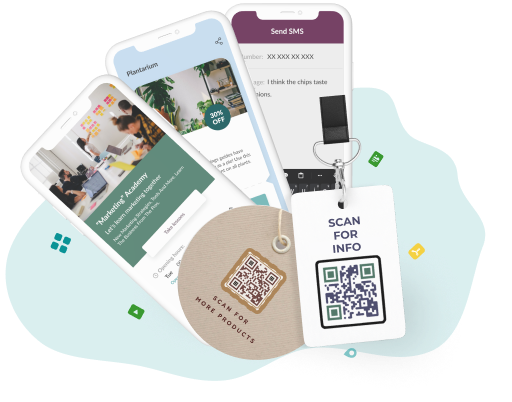
Generate a QR code image!
Simplify your QR code creation with our user-friendly tool. Easily generate and update QR code images, and access detailed scanning analytics for better insights.
How to Scan a QR Code from a Picture in the Camera Roll
To scan a QR code from a picture in the camera roll, 4 steps are listed below.
- Enter the camera roll. Go to the camera roll, where all the photos are located.
- Select the QR code image. Choose the one that needs to be scanned from among the photos in the camera roll.
- Touch the QR code. Touch the QR code to scan the QR from the image online. The QR code scanner from the image accurately reads the QR code by doing it.
- Access the link in the opened pop-up on the screen. A pop-up appears on the screen after the phone scans the QR image. A link is inside that pop-up, and clicking on that link takes the user to the information.
How to Scan a QR Code From a Screenshot
To scan a QR code from a screenshot, 5 steps are listed below.
- Take a screenshot of the image.
- Enter the camera roll.
- Select the screenshot to scan the QR from the photo.
- Touch the QR code and scan the QR from the screenshot.
- Click on the link in the opened pop-up on the screen.
How to Scan a QR Code in a Text Message
To scan a QR code in a text message, 5 steps are listed below.
- Save the QR code photo sent via text message.
- Enter the camera roll.
- Select the QR code image.
- Touch the code to scan a picture of the QR code.
- Click on the link in the opened pop-up on the screen.
Do You Need a Third-party QR Scanner App to Scan a QR Code From the Gallery?
No, you don't need a third-party QR scanner app to scan a QR code from the gallery if your phone's Android version is 8 or higher or an iPhone 11 or higher. QR codes are easily scanned using the regular phone camera if phones with the versions have their own scanning capabilities. However, the phone has no built-in scanner function for versions below Android version 8 and iPhone version 11, and users need a third-party QR code scanner from the image for scanning. It's feasible to scan a QR code from a picture, just like with the regular phone camera, within seconds once the scanner is installed.
Add editable and trackable QR Codes on anything you want with full branding and customization features.



