Scanning QR Code: How To Do It in Different Devices
Feb 14, 2024
9 min read

The significance of scanning QR codes is its multifaceted utility. Scanning QR codes works by bringing a standard phone camera over the QR code, allowing it to decode the information based on the unique QR code patterns. 2 types of devices are capable of scanning QR codes, including Android and iOS. There are 5 benefits of a QR scanner built-in for iPhones and Androids, including convenient use, speedy scanning, offline scanning, enhanced security, and direct accessibility.
QR codes are scanned in various ways. QR codes work not only with Android and iOS phones. They work with Windows PCs and Macs. Google Lens is one of the most straightforward QR code scanning methods. Numerous apps and QR code scanning websites assist in cases where devices lack a built-in scanner. Selecting the secure and reliable one is crucial, with many popular options available. Having a built-in camera is advantageous because it eliminates the need for additional scanning steps. However, QR scanner apps offer some extra features compared to the built-in scanner.
What Is the Significance of Scanning QR Codes?
The significance of scanning QR codes is its multifaceted utility. QR codes swiftly deliver crucial information to the intended recipient, expediting the entire process when they are scanned. Information is embedded within codes and effortlessly transmittable when scanned using a standard smartphone camera. QR codes find widespread applications, encompassing product information, marketing, event management, inventory management, Wi-Fi accessibility, and other objectives. Pertinent information is encapsulated within the QR code to streamline the creation process, ensuring that the recipient accesses the information simply by scanning it with a QR scanner. Scanning QR codes plays a pivotal role in enhancing the convenience and efficiency of various processes, underlining its significance in contemporary operations.
How Does Scanning QR Code Work?
Scanning QR codes works by bringing a standard phone camera over the QR code, allowing it to decode the information based on the unique QR code patterns. The QR code scanning procedure is compatible with various devices, including Android and iOS smartphones, computers, and tablets. The fundamental steps involved in scanning remain consistent across these devices. Each device activates its camera, captures the QR code, and subsequently redirects the user to the relevant information by tapping the link on the screen. However, the capability to perform QR code scans differs depending on the device's version. Some devices are equipped with a built-in scanner, requiring the activation of the camera to initiate the scan. However, some devices require an additional QR code scanner app to be downloaded separately to enable scanning functionality. Scanning involves using the device's native camera once the QR code app has been installed.
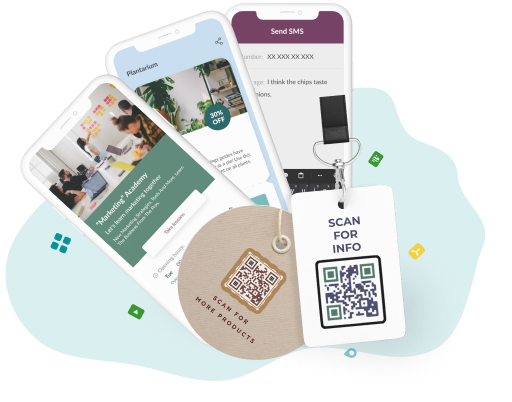
Get Started with QR Codes!
Make your content more accessible in seconds. Transform the way you share links, contacts, and more with a simple QR code.
What Mobile Devices Are Capable of Scanning QR Codes?
The 2 mobile devices that are capable of scanning QR codes are listed below.
- Android Devices: Scanning QR codes on Android devices has become a seamless process, starting from Android 9 and later versions. The devices have a built-in QR code scanner that efficiently utilizes the camera to decode the embedded information. Google Lens is an alternative method for scanning QR codes on Android devices. The built-in scanning capability is available on various Android models, including popular brands such as Xiaomi, Lenovo, Motorola, Xperia Z1, Samsung, Huawei, HTC, and others, ensuring convenient scanning across various devices.
- iOS Devices: Scanning QR codes on iOS devices is a breeze, with the built-in scanner feature running iOS 11 and subsequent versions. All that is required is to use the device's camera, making the process straightforward. Scanning is swift and concludes within seconds. The functionality is available on a broad spectrum of iOS devices, including but not limited to iPhone 5s, iPhone SE, iPhone 6, iPhone 6 Plus, iPhone 6s, iPhone 6s Plus, iPhone 7, iPhone 7 Plus, iPhone 8, iPhone 8 Plus, iPhone X, XR, XS, iPhone 11, iPhone 11 Pro, iPhone 11 Pro Max, iPhone SE (2nd Generation), iPhone 12 Mini, iPhone 12, iPhone 12 Pro, iPhone 12 Pro Max, and various models of the iPad, along with newer phone models that have incorporated the feature.
How to Scan QR Codes with an iPhone

To scan QR codes with an iPhone camera with their built-in scanner, the steps are listed below. The answer to "How to scan a QR code on an iPhone" becomes clear in just 4 steps.
- Enter the camera application. Access the camera application from the home screen, control center, or lock screen if you ask how to scan a QR code with an iPhone.
- Hold the camera over the QR code. Ensure that the camera fully covers the QR code. Otherwise, the QR code is not read accurately.
- Click on the link. Click on the link that appears on the phone’s screen.
- Switch to information. Switch to the page displaying the information stored within the QR code after clicking the link.
How to Scan QR Codes with An Android Phone
To scan QR codes with an Android phone with its built-in scanner, the steps are listed below. The answer to "How to scan a QR code on Android" becomes clear in just 4 steps.
- Enter the camera. Select and open the camera application directly from the home screen for the beginning if you ask how to scan the QR code scan on Android.
- Hold the camera over the QR code. Position the camera in a manner that thoroughly covers the QR code for successful scanning.
- Click on the link. Click on the link that promptly appears on the phone’s screen after scanning the QR code.
- Get the information. Switch to the landing page indicated by the QR code and access the information upon clicking the link.
How to Scan QR Code sent from Messenger Apps
To scan a QR code sent from the messenger apps, 5 steps are listed below.
- Enter the Messenger app. Begin by accessing the messenger app directly from the home screen.
- Download or take a screenshot of the QR code. Download or capture a screenshot of the QR code sent in the messenger app.
- Press and hold on to the QR code. Navigate to the photo containing the QR code and hold it for a few seconds.
- Click on the link on the screen. Click on the link becomes visible after the user holds the QR code.
- Switch to information. Switch to the landing page where access the information associated with the QR code.
How to Scan QR Code Using a Windows PC
To scan a QR code using a Windows PC, 5 steps are listed below.
- Enter a camera app on a PC. Initiate the app by typing "camera" into the search section.
- Enter the "barcode option" button. Click the "barcode option" button on the screen to switch to the QR code scanning mode.
- Display the QR code on the camera. Display the QR code to the camera in a way that thoroughly covers the screen to scan the QR code with Windows.
- Click on the link that appears on the screen. Click on the link on the screen after displaying the QR code to the camera.
- Switch to information. Transition to a landing page that leads to the information contained within the QR code.
How to Scan QR Codes Using Google Lens
To scan QR codes using Google Lens on Android, 4 steps are listed below.
- Enter the camera. Access the camera application from the phone's home screen.
- Click the Google Lens icon. Click on the Google Lens icon within the camera application.
- Scan code. Place the camera over the QR code, ensuring complete coverage for scanning.
- Click on the link. Click the link on the screen to transition to the landing page with the information after scanning.
To scan the QR code using Google Lens on an iPhone, 5 steps are listed below.
- Download the Google Photos application. Begin by downloading the Google Photos application from the App Store.
- Grant camera access. Allow the application access to the camera roll to enable photo selection.
- Select the QR code photo. Choose the QR code photo by clicking on it, utilizing Google Photos.
- Click on the Google Lens icon. Initiate the QR code scan by clicking on the Google Lens icon.
- Click on the link within the banner. Click to access the information within the banner that appears on the screen after the scan.
How to Scan QR Code using a Mac
There isn't a built-in camera feature for scanning QR codes on Mac. Users must download various applications for scanning. These applications include QR Journal, QR-Reader for Mac, Code Reader-QR Scanner, Google Chrome extension, and others. One of the frequently utilized options is QR Journal. To scan a QR code using a Mac with a QR Journal app, 5 steps are listed below.
- Download the QR Journal app. Download the QR Journal application from the App Store to scan the QR code with a Mac.
- Open the QR Journal app. Access the QR Journal app through the MacBook launchpad to launch the QR Journal application.
- Select the Scan button. Grant permission for the MacBook’s webcam and then select the "Scan" button to activate the webcam.
- Show the QR code. Display the QR code in front of the webcam, ensuring it's within view of the camera.
- Switch to information. Click on the link on the screen to access the information posted at the designated link after the webcam successfully reads the QR code.
What Are Other Platforms Capable of Scanning QR Codes?
The 3 other platforms capable of Scanning QR Codes are listed below.
- QR Code Scanning Applications: Users utilize various applications for scanning QR codes when their device lacks built-in scanning capabilities on Android, iOS, and desktop platforms. These applications are easily downloaded from the Google Play Store or the App Store, while somewhat distinct. The process becomes relatively straightforward by granting access to the device's camera after installation of the application.
- Online QR Code Scanning Websites: QR codes are scanned using online websites capable of handling various QR codes without built-in scanning on Android and iOS. All that's required is to navigate to one of these websites and, if necessary, register. Scanning is then effortlessly completed using a mobile device or desktop computer.
- Social Media Apps: Social media apps such as Instagram and Snapchat offer QR code scan functionality for various purposes. Scanning QR codes with these apps is as simple as entering them and bringing the QR code within the app's viewfinder.
What Are the Best Mobile Applications for Scanning QR Codes?
The 5 best mobile applications for scanning QR codes are listed below.
- Kaspersky's QR Code Reader and Scanner: Kaspersky's QR Code Reader and Scanner stand out as a top mobile application for scanning due to its robust security features. Kaspersky's QR Code Reader and Scanner prioritize user security by conducting security checks before scanning and guarding against potentially malicious links. Scanned data is conveniently stored within the application, allowing users to access and review it conveniently.
- QR & Barcode Reader by Gamma Play: QR & Barcode Reader by Gamma Play is preferred by users due to its user-friendly design and convenience. QR & Barcode Reader by Gamma Play offers various functions, including seamless redirection to links, initiating calls, and saving contact information upon scanning. QR & Barcode, Reader by Gamma Play, features a built-in flashlight and utilizes the front camera to enable code scanning even in low-light conditions.
- QR Code Reader by Scan: QR Code Reader by Scan is popular among users for its simplicity and quick functionality. Users appreciate its swift QR code scan process, eliminating any complicated procedures.
- Barcode Reader: Barcode Reader is a favored application for reading codes. A Barcode Reader allows users to send scanned codes via email or store them on their devices. QR codes are effortlessly copied and pasted into other apps or used for web searches with the Barcode Reader. Users conveniently maintain a list of scanned codes with Dropbox and Google Drive integration. Barcode Reader handles standard barcodes with ease, in addition to scanning QR codes.
- NeoReader QR & Barcode Scanner: NeoReader QR & Barcode Scanner is an all-encompassing solution that scans various code formats, including Data Matrix, Aztec Codes, EAN, UPC, Code 128, and PDF 417.NeoReader QR & Barcode Scanner’s versatile design accommodates scanning from different angles and allows for front and rear cameras for maximum flexibility in code scanning.
What Are the Benefits of QR Code Scanner Built-In for iPhones and Androids?
The 5 benefits of a QR code scanner built-in for iPhones and Androids are listed below.
- Convenient use: A built-in scanner on Android and iPhone devices eliminates the need for additional applications, resulting in a comfortable and seamless scanning experience. The presence of the built-in feature on devices is a significant advantage.
- Speedy Scanning: The scanning process is swift and doesn't require additional applications. The scanning task is completed in a matter of seconds.
- Offline Scanning: Built-in scanners offer the convenience of scanning without the necessity of an internet connection. Scanning is carried out offline simply by opening the camera.
- Enhanced Security: The scanning process is inherently secure when using the device's camera, as it doesn't require additional applications, minimizing security concerns.
- Direct accessibility: A built-in scanner eliminates the need for such steps, making the scanning process more accessible and convenient, unlike downloading and granting access to additional applications.
What Are the Challenges of QR Code Scanner Built-In for iPhones and Androids?
The 4 challenges of QR Code Scanner Built-In for iPhones and Androids are listed below.
- Unaware users: Some users remain unaware of the functionality despite the presence of built-in scanner features on Android and iPhone devices. They do not realize they need to open the camera and perform a QR code scan.
- Limited features: Devices with built-in scanners lack certain extra features. These include functions like historical tracking. Built-in scanners offer direct information access without additional frills.
- Poor camera quality: Some smartphones’ camera quality is subpar, rendering the QR code scan process challenging or even infeasible under certain lighting conditions, although they come equipped with built-in scanners.
- Complex QR Codes: QR codes of significant complexity and varying types exist that exceed built-in scanners' capabilities. These intricate QR codes necessitate specialized QR code scanning devices in such cases.
What Are Different Types of QR Codes?
The 2 different types of QR codes are listed below.
- Dynamic QR Codes: Dynamic QR codes are QR codes that are edited and tracked at any time. Dynamic QR codes are generated using a QR Code Creator and are modified by simply accessing the dashboard and editing the information. Dynamic QR codes offer the advantage of being editable with ease. They possess tracking capabilities. Dynamic QR codes provide data on the number of scans, the devices used for scanning, the times of scanning, and the locations of the scans when scanned. All the information is conveniently viewable and tracked on the dashboard.
- Static QR Codes: Static QR codes are generated once and remain unchanged indefinitely without an expiration date. Static QR codes are commonly used to create QR codes for various purposes, such as Wi-Fi access, text, or crypto wallet solutions. Static QR codes are not edited once created, unlike one of the types of QR codes, dynamic QR codes. Static QR codes lack tracking functionality. They remain in use without alterations or tracking capabilities once generated.
How to Know a QR Code Fraud
To know QR code fraud, it is essential to examine the QR code, its source comprehensively, and the destination link before proceeding with the scan. The answer is that QR code fraud is one of the types of fraud that results in the theft of personal data if the question arises, what is QR code fraud? Ensuring that all these elements align is crucial for confirming the legitimacy of the QR code and guarding against fraud. There are several vital aspects to consider when identifying instances of QR code fraud.
Firstly, the user must closely scrutinize where the QR code is encountered and its point of origin. Scammers employ tactics such as sending fraudulent QR codes through deceptive emails or other sources that mimic well-established companies. Users unknowingly scan these fraudulent QR codes without proper verification, resulting in QR code fraud. Secondly, it is imperative to verify the authenticity of the QR code itself before initiating the scan. Fraudsters tamper with QR code stickers, especially in public places, which leads to instances of QR code fraud.
Thirdly, users must meticulously examine the associated link before proceeding to the destination displayed on the screen after scanning the QR code. Detecting anything suspicious must serve as a warning not to proceed further, as following links to dangerous websites results in data compromise. Lastly, conducting a thorough website assessment is of utmost importance once the switch to the landing page prompted by the link occurs. Exercising caution is advisable unless its authenticity is unquestionable when sharing personal information on a site. Fraudulent websites often mimic legitimate ones, making it vital to prioritize privacy and security in these situations.
Are QR codes safe?
Yes, QR codes are safe. The data enclosed within QR codes is scanned and transmitted securely to the intended recipient. However, there are instances where malicious actors exploit QR codes for nefarious purposes. Scammers alter the information contained within the QR code or substitute it with a different QR code altogether. The information becomes vulnerable to exploitation by these bad actors when individuals scan these manipulated QR codes. Exercise due diligence by thoroughly verifying the source and the QR code's intended destination before proceeding with the scan to safeguard against these threats.
Can You Share a Wi-Fi Network Using a QR Code?
Yes, you can share a Wi-Fi network using a QR code. Creating and scanning a QR code containing Wi-Fi credentials is a straightforward process. Users select the Wi-Fi solutions option from the QR Code Creator, where the necessary Wi-Fi information is readily available. It is easily shared with others through various means. Users are automatically connected to the internet without manually inputting a network name or password after scanning the QR code.
Is It Possible to Pay Some Just by Scanning His QR Code?
Yes, it is possible to pay some just by scanning his QR code. Mobile wallets are used by both parties in the transaction. One party presents a QR code to the other for payment, which the recipient then scans. The QR code already contains pre-configured card information. A confirmation step is necessary to validate the accuracy of the transaction details, including card information and the payment amount displayed following the scanning process. The payment process is seamlessly completed once confirmed.
Add editable and trackable QR Codes on anything you want with full branding and customization features.



