How to Print a QR Code - Tips for Printing QR Codes on Paper
Apr 25, 2024
7 min read

The benefits of printable QR codes include engagement, cost-effectiveness, trackability, versatility, and space efficiency. To create a QR code for printing, the user must use a printable QR code generator such as QR Code Creator. The QR code print size and printed material are the main requirements for printing QR codes. The 7 materials needed to print a QR code include paper, metal, plastic, fabric, glass, vinyl, and wood. To print a QR code, creating a QR code in QR Code Creator and printing it by clicking on the “Print icon” is needed. To create QR codes in printable formats, the user must select one of the recommended printable formats before downloading.
It's important to pay attention to the QR code size for print because if they are too large or too small, they cause scanning problems. Sometimes, QR codes that are not sized appropriately are not readable at all. Printable QR codes are designed in any desired way when prepared in QR Code Creator. Finally, the desired format is selected before downloading or printing the QR code. The most commonly used material is paper, as QR codes on paper are seen everywhere with the correct print size for a QR code. Printing QR codes on labels is one of the most used QR codes in print advertising. 3D QR codes are printed with special 3D QR code printing capabilities.
What are the Benefits of Printable QR Code?
The 5 benefits of printable QR codes are listed below.
- Engagement: A printable QR code is displayed in various locations, attracting attention and encouraging more scans. People scan it with the phone camera to access information about a website, product, or service when they see a QR code anywhere. The process increases engagement and creates opportunities to reach more people.
- Cost-effectiveness: A printable QR code is cost-effective because it prevents the need to print multiple pieces of text individually. All necessary information is contained within the QR code. Therefore, QR code printing alone is sufficient, which helps save money.
- Trackability: A printable QR code is placed in various locations and tracked using tracking capability. Data specific to those locations is easily viewed on a dashboard.
- Versatility: A printable QR code is printed in many places, including billboards, flyers, and all types of paper, plastic, cardboard, and other surfaces. It allows QR codes to reach people in various ways, especially in marketing activities.
- Space efficiency: A printable QR code prevents the need for multiple sheets of text, saving space and reducing the amount of printing required. It makes QR codes environmentally friendly, reducing the need for excessive printing.
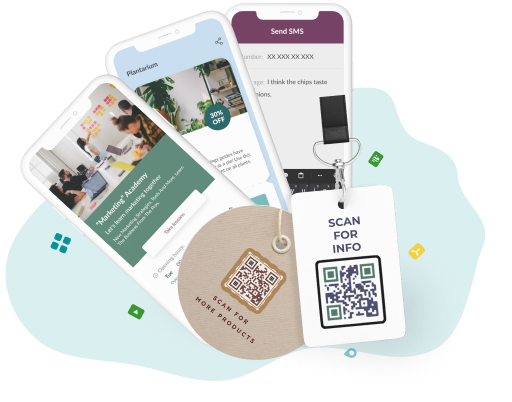
Generate a Printable QR code!
Create and print personalized QR codes effortlessly for all your needs. Perfect for marketing materials, product packaging, event promotions, and more!
How to Create a QR Code for Print
To create a QR code for print, the user must use a printable QR code generator such as QR Code Creator. The user selects one of the desired solution types, and creating a QR code begins after accessing QR Code Creator. Necessary information is entered into the QR code, designed as desired. The QR code is ready once the design process is complete. The user clicks on the Print icon in the top right corner to print it immediately without downloading the QR code in the QR code generator for print. The QR code is downloaded and printed in various ways if preferred.
QR Code Print Requirements
The QR code print size and printed material are the main requirements for printing QR codes. First, the QR code must be printed at a size that is neither too small nor too large, as it prevents it from being read properly and renders the QR code printing meaningless. Second, the QR code must be printed on a material that doesn't hinder its scanning. For example, scanning the QR code is difficult if it's on a reflective surface or the lighting is unusual. It's best to avoid printing it that way if the QR code is fragmented or divided, as it reduces the chances of the QR code being read by a scanner. Third, attention must be paid to the QR code print quality to ensure that the QR code is high quality, as lower-quality prints have a lower chance of being read correctly. Most importantly, the QR code must be scanned after QR code printing to verify its readability.
How Big Does a QR Code Need to be in Print?
The recommended QR code size for print is approximately 2x2 cm (0.8x0.8 inches) to be in print, as most smartphones read the size. However, it varies depending on various factors. The size of the QR code for print needs to be larger to be readable, as smaller sizes are not legible to the user if the QR code is being scanned from a billboard, display, or a long distance.
How Small Can a QR Code be Printed?
The smallest QR code size for print can be approximately 1x1 cm (0.4x0.4 inches). However, it results in a QR code that some phones cannot read because the QR code minimum size for print is 2x2 cm (0.8x0.8 inches). The chances of it being read decrease significantly, which is a problem when the QR code is too large or too small. For example, placing a QR code smallest print size-1x1 cm (0.4x0.4 inches) QR code on a large billboard makes it infeasible for users to read it from a distance.
How To Design Printable QR Codes
Printable QR codes are easily designed within QR Code Creator. To design printable QR codes, 4 steps are listed below.
1. Add stickers and CTA to the QR code.
Easily obtain a sticker for the printable QR code in the “Design QR code” section. Select the desired sticker and its color. Enter the desired CTA in the “Sticker text” section to encourage QR-code scanning.
2. Change QR code shapes.
Determine the body type and edges for the printable QR code in the “Shape” section. Select the outer and inner colors in the section.
3. Choose QR code colors.
Select any color for the QR code. There is an option to choose body type color, outer edge color, inner edge color, and background color differently.
4. Place image and logo.
Add any desired logo to the printable QR code. The logo is selected from what QR Code Creator offers or uploaded by clicking the “Upload a logo” button.
Choose the Right File Format for the QR Code
The format of the QR code depends on where it is used. QR Code Creator offers 4 file formats: PNG, JPG, SVG, and EPS. PNG and JPG formats are used for smaller print materials. For example, the formats are ideal when printing a QR code on a brochure. However, SVG and EPS formats are recommended if the QR code is printed on larger materials like billboards. The formats are especially suitable for QR code printing on billboards.
What Materials are Needed to Print a QR Code?
The 7 materials needed to print a QR code are listed below.
- Paper: Paper is one of the most commonly used materials for printing QR codes. QR codes printed on paper are used on flyers, posters, and billboards, making them easily visible everywhere.
- Metal: QR codes printed on metal are chosen for durability. The QR codes are especially used on tags and for industrial purposes due to resistance to damage, ensuring long-term usability.
- Plastic: Plastic is another preferred material for QR code usage. For example, business cards are widely used to print QR codes on plastic.
- Fabric: Fabric is a material for which QR code usage is becoming increasingly popular. QR codes on fabric are seeing a rise in usage, especially in the textile industry.
- Glass: QR codes are printed on glass material. QR codes are particularly used on glass for various creative purposes.
- Vinyl: Printing QR codes on vinyl material is a popular and widely used printing method. Although it is slightly more expensive, it is a durable printing option.
- Wood: Wood is a durable material for printing QR codes, particularly used for decorative purposes.
How to Print a QR Code
To print a QR code, 5 steps are listed below.
1. Access QR Code Creator.
Sign up or log in if you already have an account. QR Code Creator allows for the easy creation of QR codes while securely transferring information to the receiving end.
2. Choose the QR code solution type.
Click the “Create QR code” button to choose the QR code type. There are 23 solution types available within QR Code Creator. One of the solution types is selected and created depending on the purpose of the QR code.
3. Insert information into the QR code.
All necessary information and details are placed within the QR code for its creation. Each QR code solution type contains different information of its own.
4. Design the QR code.
The QR code is designed to match the desired color, shape, and branding after inserting the information.
5. Print the QR code.

Click on the “Print” icon in the top right corner of the ready QR code to print it. There is a chance to print the code before and after downloading the QR code.
How to Print QR Code Stickers
To print QR code stickers on your printer, follow the 4 steps listed below.
- Choose the QR code solution type in QR Code Creator. There are multiple QR code solution types available in QR Code Creator. Selecting the solution type under which the QR code is created is necessary.
- Insert information and design the QR code. Place information within the QR code solution type and design the QR code according to the preferences.
- Use sticker paper in your printer. Using sticker paper instead of regular paper is essential to print the QR code in sticker form.
- Click on the “Print” icon. Click on the “Print” icon in the top right corner of the QR code to print the QR code.
To print QR Code stickers online at other printing locations, follow the 4 steps listed below.
- Choose the QR code solution type in QR Code Creator. Select one of the 23 solution types in QR Code Creator to create a printable QR code.
- Insert information and design the QR code. Place the relevant information into the QR code according to the chosen solution type and design the QR code.
- Download the QR code in the desired format. Select PNG, JPG, SVG, or EPS format next to the download button to download the QR code once it is ready.
- Send the downloaded QR code to the printing location. Send the QR code to the printing location, where it is printed in sticker form.
How to Create a QR Code in Printable Formats
To create QR codes in printable formats, the user must select one of the recommended printable formats before downloading. The user is offered in PNG, JPG, EPS, and SVG formats for downloading the QR code when the QR code is created in the print QR code generator and reaches the download stage. Each of the formats is suitable for printing. Users choose one of them and proceed to print the QR code.
Can You Print QR Codes on Paper?
Yes, you can print QR codes on paper. QR codes are primarily used by printing them on paper, and the type of QR code is encountered everywhere. QR codes are always seen on various flyers and posters, especially for marketing campaigns. Printing QR codes on paper is simple and is easily done by almost all printers. Printing QR codes on paper is not expensive and is cost-effective.
Can You Print a QR Code on the Fabric?
You can print a QR code on the fabric. The use of QR codes on fabric is increasing as QR code usage is widely embraced in the textile sector. However, regular printers do not print QR codes on fabric. Instead, specialized printers with capabilities for fabric printing are required. The color of the QR code must contrast appropriately with the fabric's color to ensure it is scanned and read. QR codes are easily printed on fabric using such printers with attention to all the factors.
Can You Print a QR Code with a 3D Printer?
Yes, you can print a QR code with a 3D printer. The 3 steps are listed below to print a 3D print QR code.
- Create the 3D QR code model. Use modeling software to create the 3D model of the QR code.
- Find a 3D printer. Ordinary printers do not print a 3D print QR code. Users need to find a specialized 3D printer capable of printing in three dimensions.
- Print the QR code. Use the 3D printer's capabilities for a QR code 3D print. Scan the 3D print QR code to check if it works properly after printing.
Add editable and trackable QR Codes on anything you want with full branding and customization features.



