QR Code Editing: How to Edit and Change QR Code Destination
May 07, 2024
7 min read

Editable QR codes are dynamic ones that allow changing a QR code link or any data without creating a new QR code. To create an editable QR code, selecting a QR code generator and entering the information is sufficient. To edit a QR code, click the edit button on the dashboard. To change the QR code destination, users must navigate to the QR Code Creator editing section. The primary benefit of dynamic (editable code) is that it can be edited anytime. The main use cases of editable QR codes are in restaurants, marketing, events, product packaging, feedback, and surveys.
The edited QR codes are dynamic, not static QR codes. Static QR codes are created once and remain unchanged without editing, but dynamic QR codes are modified anytime. The editing processes are done in the QR Code Creator dashboard within seconds. The feature eliminates the need to create and change new QR codes on printed materials. The modified information is displayed on the screen when scanned. No special cost is required for the editing process. Furthermore, the QR code design is always editable in dynamic QR codes.
What is an Editable QR Code?
Editable QR codes are dynamic ones that allow changing a QR code link or any data without creating a new QR code. Any changes to the information contained within the QR code are done in a dashboard when using editable QR codes. There is no need to replace them with new ones if QR codes are already printed. The QR codes direct users to the updated page or data when scanned. Changeable QR codes are dynamic because static QR codes stay constant and are not edited.
What is The Difference Between Static And Dynamic QR Codes?
The difference between static and dynamic QR codes is the ability to edit them. Dynamic QR codes are edited in a dashboard if any changes are needed. It eliminates the need to create new QR codes and redirect existing a QR code with updated data. Users scanning dynamic QR codes are directed to the updated information or destination URL. Dynamic QR codes are instrumental in marketing activities and campaigns because they allow frequent data changes. However, static QR codes have fixed information that is not modified once created. A new static QR code must be generated if any changes are required.
How to Create an Editable QR Code
To create an editable QR code, selecting a QR code generator and entering the information is sufficient. Editable QR codes are easily created using QR Code Creator. A user enters a QR code solution type and adds the relevant information after accessing QR Code Creator. The QR code is designed in the desired format and color within the QR code generator once the information is entered. The QR code is ready for use and downloaded in various formats afterward.
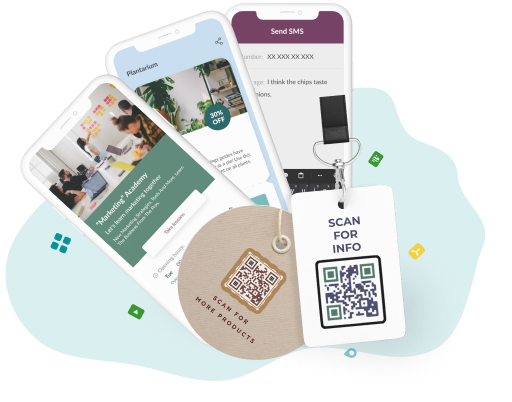
Get Started with Editable QR Codes!
Enjoy the convenience of updating your QR code as needed. Generate a dynamic QR code that adapts to your changing needs and keeps your content current.
How to Edit a QR Code: Step-by-Step Guide
To edit a QR code, click the edit button on the dashboard. Here are four steps to edit a QR code.
1. Access QR Code Creator.
 Log in to QR Code Creator to access the dashboard. All QR codes are edited on the dashboard within seconds. Choose the QR code that needs to be edited.
Log in to QR Code Creator to access the dashboard. All QR codes are edited on the dashboard within seconds. Choose the QR code that needs to be edited.
2. Click on the Pencil icon.
The Pencil icon is in the bottom right corner of the QR code and is the edit button. Clicking the Pencil icon reopens the page with the previously entered information and design.
3. Make the desired changes to the QR code information.
Make any necessary changes to the QR code information previously entered on the opened page. Scanning the QR code displays the updated information, and the old information is not visible once the changes are made.
4. Click on the “Save” button.
Click on the “Save” button to save all the changes made to the QR code information. It finalizes the edited QR code and makes it ready for use. Redirect existing QR code but with updated data when scanned.How to Change QR Code Destination
To change the QR code destination, users must navigate to the QR Code Creator editing section. Changing and updating a QR code is feasible when using dynamic QR codes. Selecting the editing option to access the previously entered information is needed. To redirect an existing QR code, modify the information or destination URL. Clicking the “Save” button at the end is needed to save all the changes. A QR code redirects to the website to the new and updated destination when the QR code is scanned.
How to change the QR code by using a QR Code Creator
To change the QR code by using a QR Code Creator, 4 steps are listed below.
- Access QR Code Creator. Users need to access the QR Code Creator dashboard, where the QR codes are located, to change the desired QR code.
- Click on the Pencil icon. Click the Pencil icon to access the editing section in the QR code's bottom right corner.
- Edit the information. The user sees the previously entered information on the opened page and easily replaces any of it with new information.
- Save the changes. Click the “Save” button below to save the modified information. It directs to the new information and destination when the QR code is scanned.
What Are The Benefits of Using a Dynamic Code (Editable QR Codes)?
The primary benefit of a dynamic (editable code) is being editable anytime. The information within Dynamic QR codes is easily modified regardless of solution types, making them highly versatile. The feature is especially advantageous in marketing activities and campaigns where QR code information undergoes frequent changes, eliminating the need to create new QR codes each time. Replacing them with new ones incurs additional costs if the QR codes are printed. Therefore, Dynamic QR codes are preferred for cost-effectiveness, allowing information to be updated without creating new QR codes and incurring additional expenses.
Use Cases of Editable QR Codes
The 5 use cases of editable QR codes are listed below.
- Restaurant: Restaurants simply place the menu inside a QR code and present it to customers instead of printing thick paper menus. Restaurants deliver the menu digitally to customers and save on printing costs.
- Marketing: Changeable QR codes are widely used in many marketing activities, especially campaigns. Information often changes during campaigns, and with editable QR codes, the changes are made without additional costs. The QR codes are displayed on billboards, posters, displays, flyers, and various other marketing materials.
- Events: Changeable QR codes are used for various events, including selling tickets, check-ins, and registrations. Event organizers deliver all event information to customers via QR codes or use QR codes to expedite check-in processes. QR codes linking to registration speed up the registration process.
- Product Packaging: Changeable QR codes are placed on product packaging to provide detailed information about the product. It allows customers to access information without extensive text on the product itself.
- Feedback and Surveys: Various sectors extensively use editable QR codes to collect feedback or conduct surveys. They deliver questions to people through QR codes; if any changes are needed, easily modify them. People simply scan the QR code to provide feedback or participate in surveys.
Can I Change The Destination of a QR Code After Printing?
Yes, you can change the destination of a QR Code after printing. Users simply make the changes in a dashboard and save them. When the QR code is scanned, it directs the user to the updated destination. There's no need to create a new QR code for the purpose. Therefore, changing the QR code on printed materials is unnecessary.
What is the Cost of Editing a QR code?
Editing a QR code does not incur any specific cost. Editing is entirely free of charge during the trial period. Similarly, there are no additional costs for editing while on a pricing plan. QR codes are edited anytime in the dashboard without incurring extra charges.
How to Convert URL to QR code
To convert a URL to a QR code, select the "Website" solution type in QR Code Creator. The solution type converts the entered URL into a QR code automatically. Users customize the design of the QR code as desired after converting and use it accordingly.
How to Change QR code Color
To change the QR code color, users enter the "Design QR code" section. Users are directed to the design QR code section after entering the QR code information in the setup info section. They click on the "Color" option to choose the body type color, outer and inner edge color, and background color of the QR code or change the colors if already selected. Users click the save button below to save all the modifications after completing the changes.
Add editable and trackable QR Codes on anything you want with full branding and customization features.



